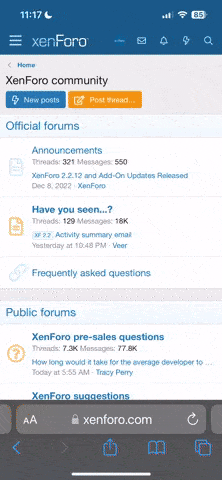Had a bit of a learning curve this weekend. I brought home a 500 gig HD to upgrade my wife's computer. It's a Compaq Presario CQ60, just like my gigging PC. I did the same HD upgrade last week on mine with no probs so thought I'd do the same thing for her.
The machine kept turning off in the middle of the HD clone. After some detective work, I finally determined that the unit was overheating. She said it had been starting to turn off on her at school as well. Downloaded a utility called CPUID Hardware Monitor and confirmed her box was WAAY hotter than mine. Mine runs roughly 100 degrees F whereas hers was running 196. Ended up putting her box on a laptop cooler and blew out the fan with compressed air. She's at 117 now. FWIW, the final step of blowing out the dust reduce temps about 10-20 degrees. Best I can figure, she uses her box every day in a very dusty environment (classroom). It appears that dust build up actually was making her box thermal. I'll probably pop the case off and re-do the thermal paste under the fan but thought I'd share what I found out here, in case any of youse guys are having the same issues.
FYI
The machine kept turning off in the middle of the HD clone. After some detective work, I finally determined that the unit was overheating. She said it had been starting to turn off on her at school as well. Downloaded a utility called CPUID Hardware Monitor and confirmed her box was WAAY hotter than mine. Mine runs roughly 100 degrees F whereas hers was running 196. Ended up putting her box on a laptop cooler and blew out the fan with compressed air. She's at 117 now. FWIW, the final step of blowing out the dust reduce temps about 10-20 degrees. Best I can figure, she uses her box every day in a very dusty environment (classroom). It appears that dust build up actually was making her box thermal. I'll probably pop the case off and re-do the thermal paste under the fan but thought I'd share what I found out here, in case any of youse guys are having the same issues.
FYI